Download will start automatically
Free Cell Phone AMR to MP3 Converter- Download AMR to MP3 Converter to convert audio files recorded by your cell phone to the popular MP3
This free utility allows you to enjoy your recorded audio on any other multimedia device without being a professional.
You can control the output file quality and size with a simple slider. This tool differs from others available online by its user-friendly and easy to use interface. It also supports batch conversion process and conversion of multiple AMR audio files to MP3. Simply it gives you professional results with rookie controls.
FAQs
- What is an AMR audio file? Adaptive Multi-Rate is a compression technology used for encoding audio files that are primarily speech based. Many modern cell phone handsets will allow you to store short recordings in the AMR format, it should be remembered that AMR is a speech format and is unlikely to give ideal results for other audio.
- What is an MP3 Audio file? MP3 is a popular digital audio encoding format and is compatible with most personal music players (such as the iPod).
- Why convert AMR to MP3? Many times you may download music files or record speeches using your cell phone which are in amr format, by default Windows does not have the capability to open up .amr files. So you've got to convert your recording or song to another popular format such as MP3 which is supported by Windows. Free Cell Phone AMR to MP3 Converter makes this a lot easier.
- How to Convert FLV to MP3 using "Free Cell Phone AMR to MP3 Converter"?
- Click on "Add Input File..." and select the AMR sound files you would like to convert. (You may add more than one file at once)
- The "Output Folder" Shows you the directory where the converted MP3 files will be created.
- To change the output folder simply click on the "Browse" button and select another folder.
- Use the Slider to adjust the quality of the converted files. Keep in mind that higher quality means larger audio files and lower quality means smaller audio files.
- To remove a video from the list, just select it then click "Remove Selected".
- "Shutdown Computer After Finishing Conversion" helps save power.
- Now you are ready to convert..........Click "Convert Files(s)"
- How Can I uninstall? Click the "Uninstall" icon from program's group in the start menu.
- Question not found? Contact us on our feedback form.
Or
Click "Add/remove programs" found in the "Control Panel".
Select it from the list of programs.
Click "Remove".
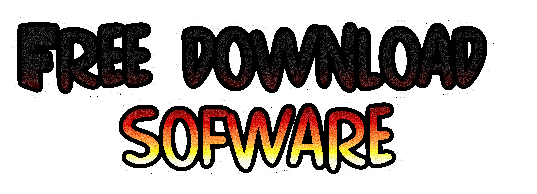




















0 komentar:
Posting Komentar